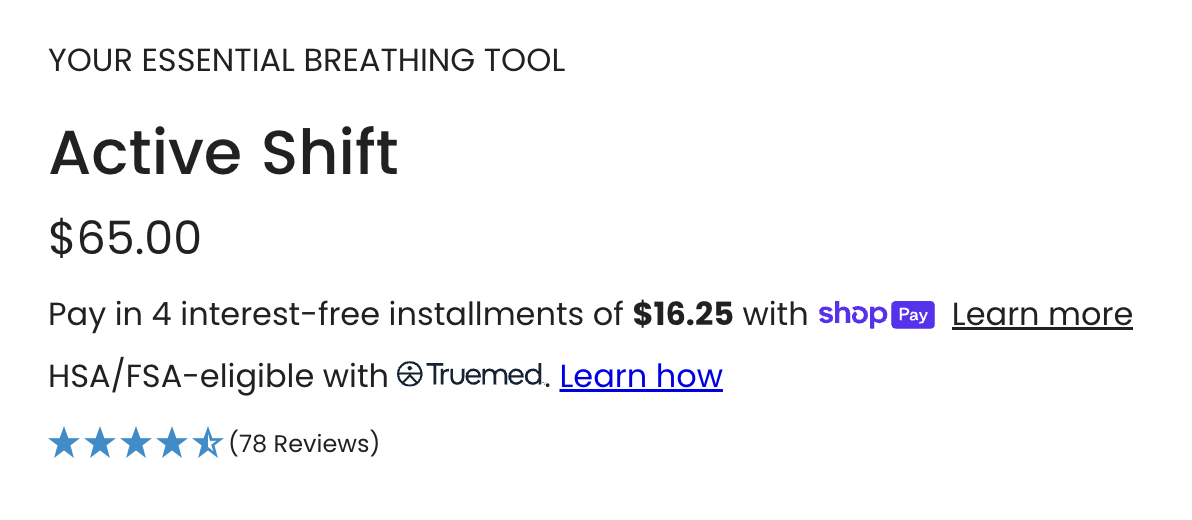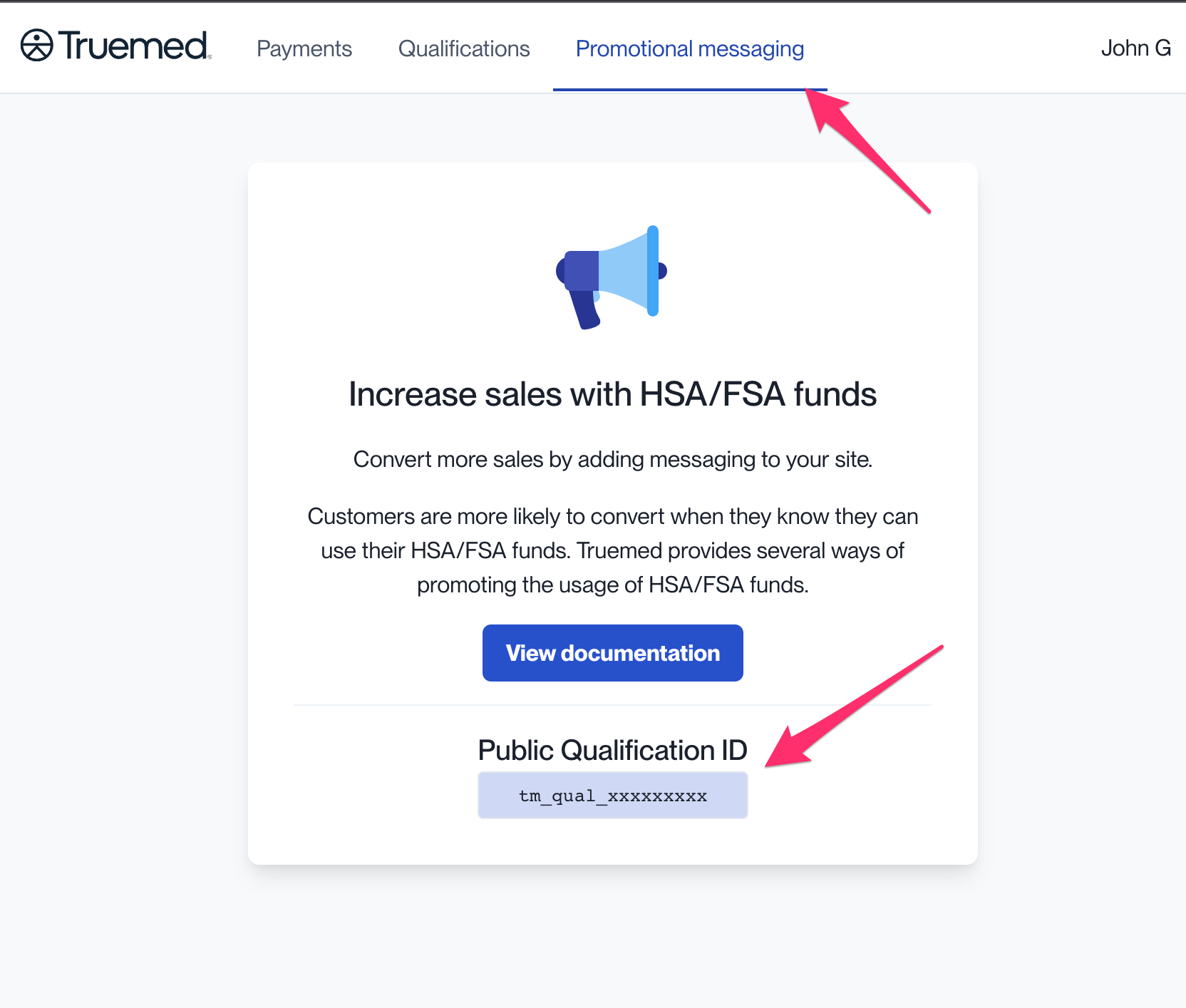Product Page Widget
Overview
This widget educates customers about HSA/FSA eligibility, and indicates that they might qualify for HSA/FSA spending or reimbursement with their purchase.
It should be installed on your product pages, typically near the price or "Add to Cart" button:
Your widget may look different - we are always working on improvements with the goal of increasing conversion.
Installation
Locate your Public Qualification ID on app.truemed.com
Insert these 2 lines of HTML on your site, typically near the "Buy" or "Add to Cart" buttons (make sure to replace
YOUR_PUBLIC_QUALIFICATION_IDwith the ID found in Step 1):<div id="truemed-prequalify" style="font-size: 14px;" icon-height="12" data-public-id="YOUR_PUBLIC_QUALIFICATION_ID"></div> <script src="<https://truemed-public.s3.us-west-1.amazonaws.com/truemed-ads/prequal-widget.min.js>" defer></script>Adjust styles on the div to fit your page! For instance, on the Komuso site pictured above, they used the following to the
styleproperty on the div from line 1 above:style="font-size: 16px; margin-top: 7px; margin-bottom: 10px; font-family: Poppins, sans-serif;"
For Dark Backgrounds
For pages with black or dark backgrounds, add the attribute dark-mode to enable a white Truemed logo. Update the text color within the style property:
<div dark-mode id="truemed-prequalify" style="font-size: 14px; color: white;" icon-height="12" data-public-id="YOUR_PUBLIC_QUALIFICATION_ID"></div>
<script src="<https://truemed-public.s3.us-west-1.amazonaws.com/truemed-ads/prequal-widget.min.js>" defer></script>For Shopify Stores: Only Display on Certain Products
💡To enable this feature, start by tagging your products in your Shopify dashboard. Shopify Tag Docs
Choose
truemed-eligibleif your store sells fewer eligible products than ineligible.Otherwise choose
truemed-ineligible. This is a great option if you have many eligible products but also sell gift cards or branded merch.
To only display the widget for products with the tag 'truemed-eligible':
<div shopify-tags="display-if-eligible" id="truemed-prequalify" style="font-size: 14px;" icon-height="12" data-public-id="YOUR_PUBLIC_QUALIFICATION_ID"></div>
<script src="<https://truemed-public.s3.us-west-1.amazonaws.com/truemed-ads/prequal-widget.min.js>" defer></script>To only display the widget for products without the tag 'truemed-ineligible':
<div shopify-tags="display-unless-ineligible" id="truemed-prequalify" style="font-size: 14px;" icon-height="12" data-public-id="YOUR_PUBLIC_QUALIFICATION_ID"></div>
<script src="<https://truemed-public.s3.us-west-1.amazonaws.com/truemed-ads/prequal-widget.min.js>" defer></script>That's it! Reach out with any technical questions to victoria@truemed.com.
FAQs:
a) Does this work for Shopify templates?
Yes!
From the Shopify admin panel, navigate to
Online Store->Themes->Actions->Edit Code, and look for your product template (usually called something likemain-product.liquid).Or, send this page (along with your Public Qualification ID) to your Shopify developers.
Does this widget work for both Payment and Reimbursement integrations?
Yes! Based on your Public Qualification ID, we'll load the product page (PDP) widget custom-tailored to your merchant profile.